|
Poslao: 22 Okt 2007 13:33
|
offline
- Rogi

- Mod u pemziji

- Najbolji košarkaš koji
- je ikada igrao ovu igru
- Pridružio: 31 Avg 2005
- Poruke: 11687
|
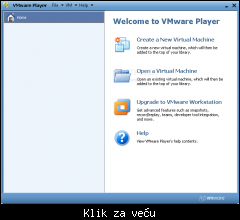 
VMware Player lets you evaluate new or pre-release software contained in virtual machines, without any installation or configuration hassles. You can also share existing virtual machines with colleagues or friends just use VMware Player to run any virtual machine.
A virtual machine is a computer defined in software. It's like running a PC on your PC. VMware Player runs any virtual machine created by VMware Workstation, GSX Server or ESX Server. VMware Player also supports Microsoft virtual machines and Symantec LiveState Recovery disk formats.
* Copy and paste. Copy text and files between the virtual machine and the host PC.
* Drag and drop. Drag and drop files between a Windows host PC and a Windows virtual machine.
* Integrated Google Search. VMware Player includes Google search capabilities, fully integrated for conveniently searching the web without launching a browser.
Download: [Link mogu videti samo ulogovani korisnici]
|
|
|
|
|
Registruj se da bi učestvovao u diskusiji. Registrovanim korisnicima se NE prikazuju reklame unutar poruka.
|
|
|
Poslao: 17 Mar 2008 12:18
|
offline
- Rogi

- Mod u pemziji

- Najbolji košarkaš koji
- je ikada igrao ovu igru
- Pridružio: 31 Avg 2005
- Poruke: 11687
|
VMware Player 2.0.3
# On Windows hosts, if you have configured and enabled a shared folder, it is possible for an attacker to write arbitrary content from a guest system to arbitrary locations on the host system (CORE-2007-0930). (bug 200360)
# This release updates the libpng library to version 1.2.22 to remove various security vulnerabilities. (bug 224453)
Download: [Link mogu videti samo ulogovani korisnici]
|
|
|
|
|
|
|
Poslao: 21 Avg 2009 12:08
|
offline
- Rogi

- Mod u pemziji

- Najbolji košarkaš koji
- je ikada igrao ovu igru
- Pridružio: 31 Avg 2005
- Poruke: 11687
|
VMware Player 2.5.3
VMware provides new support for the following guest operating system on Player 2.5.3:
* Ubuntu 9.04 is fully supported.
Following are the resolved issues in Player 2.5.3:
Security Fixes
* New: Third party library libpng updated to 1.2.35. Several flaws were discovered in the way the third-party libpng library handled uninitialized pointers. An attacker could create a PNG image file in such a way, that when loaded by an application linked to libpng, it could cause the application to crash or execute arbitrary code at the privilege level of the user running the application. The Common Vulnerabilities and Exposures project Common Vulnerabilities and Exposures (cve.mitre.org) has assigned the name CVE-2009-0040 to this issue.
Miscellaneous
* Sometimes the VMwareUser.exe process on a Windows guest uses 100 percent of the CPU after a drag and drop operation because the operation has not been terminated properly.
* The Etoken encryption USB device from Alladin Systems is not recognized in the preboot environment for a Windows XP virtual machine.
* Player virtual machines that were converted from ESX virtual machines might fail if the display is set to 8-bit color.
* After installing and configuring VMware Tools on Red Hat Enterprise Linux 3, the sound does not work after restarting the guest.
* On a Windows XP Service Pack 2 guest, the Hardware Wizard stops responding when installing Logitech QuickCAm Pro 9000.
* Add enhanced SVGA and mouse drivers to support X.Org server version 1.6.
* A WLK DiskStress test fails with data corruption error on LSI Logic virtual device.
* Moving files between shared folders or mapped drives in Windows gueststhat point to the same directory on the host, cause the files to disappear.
* Pressing any keys while grabbing (for example, Ctrl+g) or ungrabbing become stuck on Ubuntu 9.04 host.
* Player has been updated to power on the latest Microsoft Virtual PC files (.vhd). VMware recommends that you create a copy or linked clone of the image. If you do not create a copy, you cannot run the original virtual machine in VPC after running it in Player, because the virtual hardware layer has been modified.
* Performance is slow when opening a Shared Folder for the first time in a Player Windows guest.
* Drag and drop stops working when color depth is set to 16-bit on a Player guest.
* When moving a virtual machine from a later version of Player to a 2.5.x version of Player, the taskbar icon indicates that a more current version of VMware Tools is available and that VMware Tools should be updated.
* NAT networking does not work on the latest Windows operating systems.
* After uninstalling VMware Tools from an Ubuntu 8.10 guest, restart the guest to re-establish the netwok connection.
* Default suspend and resume scripts do not activate or deactivate the network interfaces correctly in a 32-bit Ubuntu 9.04 guests.
Download: [Link mogu videti samo ulogovani korisnici]
|
|
|
|
|
|
|
Poslao: 23 Feb 2010 20:54
|
offline
- Rogi

- Mod u pemziji

- Najbolji košarkaš koji
- je ikada igrao ovu igru
- Pridružio: 31 Avg 2005
- Poruke: 11687
|
VMware Player 3.0.1
- On VMware Player 3.0, multiple core vCPU support does not work on Windows 7. As a result, Windows 7 Home Premium, Home Basic, and Starter editions which support a single CPU with multiple core can not use more than one vCPU in the virtual machine.
- Importing a Windows 7 XP Mode virtual machine fails if you install VMware Player in a directory path that contains non-ASCII characters.
- In some instances, if you choose not to download VMware Tools automatically, the virtual machine becomes unresponsive when you install VMware Tools manually using VM > Install VMware Tools.
- In some instances on Red Hat Enterprise Linux 5.3 hosts, when you create a virtual machine the Next button in the Select a Disk Type dialog box is disabled.
- On Red Hat Enterprise Linux 5.3 guests, printers configured on the host do not appear in the guest.
Download: [Link mogu videti samo ulogovani korisnici]
|
|
|
|
|
|
|
Poslao: 28 Maj 2010 03:25
|
offline
- Rogi

- Mod u pemziji

- Najbolji košarkaš koji
- je ikada igrao ovu igru
- Pridružio: 31 Avg 2005
- Poruke: 11687
|
VMware Player 3.1.0
# OpenGL 2.1 support for Windows 7 and Windows Vista guests
— Improves the ability to run graphics-based applications in virtual machines.
# Improved Graphics Performance
— Enhanced performance with better benchmarks, frame rates, and improved rendering on Windows 7 and Windows Vista guests allows you to run various graphics-based applications. In addition, major improvements in video playback enable you to play high-resolution videos in virtual machines.
# Automatic Software Updates
— Download and install VMware Tools and receive maintenance updates when available.
# Direct Launch
— Drag guest applications from the Unity start menu directly onto the host desktop. Double-click the shortcut to open the guest application. The shortcut remains on the desktop after you exit Unity and close VMware Player.
# Autologon
— Save your login credentials and bypass the login dialog box when you power on a Windows guest. Use this feature if you restart the guest frequently and want to avoid entering your login credentials. You can enable Autologon and use direct launch to open guest applications from the host.
# OVF 1.1 Support
— Import or export virtual machines and vApps to upload them to VMware vSphere or VMware vCloud. The VMware OVF Tool is a command-line utility bundled in the VMware Player installer. Use this tool along with VMware Player to convert VMware .vmx files to .ovf format or vice versa. VMware recommends that you use the OVF command-line utility. For more information, see the OVF Web site and OVF Tool User Guide.
# Eight-Way SMP Support
— Create and run virtual machines with a total of up to eight-processor cores.
# 2TB Virtual Disk Support
— Maximum virtual disks and raw disks size increased from 950GB to 2TB.
# Encryption Enhancements
— VMware Player includes support for Intel's Advanced Encryption Standard instruction set (AES-NI) to improve performance while encrypting and decrypting virtual machines and faster run-time access to encrypted virtual machines on new processors.
# Memory Management
— User interface enhancements have simplified the handling of increased virtual memory capacity.
# User Experience Improvement Program
— Help VMware improve future versions of the product by participating in the User Experience Improvement Program. Participation in the program is voluntary and you can opt out at any time. When you participate in the User Experience Improvement Program, your computer sends anonymous information to VMware, which may include product configuration; usage and performance data, virtual machine configuration; usage and performance data, and information about your host system specifications and configuration.
— The User Experience Improvement Program does not collect any personal data, such as your name, address, telephone number, or email address that can be used to identify or contact you. No user identifiable data such as the product license key or MAC address are sent to VMware. VMware does not store your IP address with the data that is collected.
Download: [Link mogu videti samo ulogovani korisnici]
|
|
|
|
|
|
|
Poslao: 13 Avg 2010 21:16
|
offline
- Rogi

- Mod u pemziji

- Najbolji košarkaš koji
- je ikada igrao ovu igru
- Pridružio: 31 Avg 2005
- Poruke: 11687
|
VMware Player 3.1.1
# Resolved Issues
* In some cases upon starting a virtual machine, the USB arbitration service might fail to start on systems that do not have a device identified as USBFDO-0 and prevent the use of USB devices in the virtual machine. The following error message appears, "Host USB device connections disabled". For this release, the USB arbitration service is updated to start whenever a USB device exists even if no devices meet this criteria.
* When a host system failure occurs during a virtual machine disk operation, attempting to power on the virtual machine or mount the virtual disk using the VMware Disk Mount utility causes the following error messages to appear, " Cannot open the disk... The specified virtual disk needs repair" and "Error reading volume information. Please select another disk file". There is no data lost during this process. VMware Player 3.1.1 fixes this issue and enables virtual machine operations to resume.
* Mapping a virtual disk with multiple partitions to a drive on the host machine and enabling write access only succeeds if you are mounting the first partition. This update enables other partitions to be successfully mounted and accessible to the host operating system.
Download: [Link mogu videti samo ulogovani korisnici]
|
|
|
|
|
|
|
Poslao: 24 Sep 2010 18:22
|
offline
- Rogi

- Mod u pemziji

- Najbolji košarkaš koji
- je ikada igrao ovu igru
- Pridružio: 31 Avg 2005
- Poruke: 11687
|
VMware Player 3.1.2
# Resolved Issues
* Security Fixes
* VMware Player 3.x addresses an installer security issue
- The VMware Player 3.x installer loads an index.htm file located in the current working directory on which VMware Player 3.x is being installed. This might enable attackers to display a malicious file if they manage to get their file onto the system prior to installation.
- The Common Vulnerabilities and Exposures project (cve.mitre.org) has assigned the name CVE-2010-3277 to this issue.
* Third party libpng updated to version 1.2.44
- A buffer overflow condition in libpng is addressed that could potentially lead to code execution with the privileges of the application using libpng. Two potential denial of service issues are also addressed in the update.
- The Common Vulnerabilities and Exposures project (cve.mitre.org) has assigned the names CVE-2010-1205, CVE-2010-0205, and CVE-2010-2249 to these issues.
# Installation, Upgrade, and Compatibility
* In some cases copying an index.html file into the same directory as the VMware Player 3.1.1 installer executable on Windows hosts might cause the VMware Player installer user interface to fail.
* On Linux hosts, if the screen saver becomes active during the VMware Player software update process, the update might fail.
* When downloading software updates via a slow Internet connection, you might receive a timeout error resulting in an unsuccessful download.
# Display
* To improve user experience when using Unity mode on Windows Vista and Windows 7 virtual machines, VMware Player disables Aero when entering Unity mode and re-enables it when you exit Unity mode. To override the disabling of Aero, open the vmx configuration file and add unity.allowCompositingInGuest="TRUE".
* Rebooting an Ubuntu 10.04 host after installing VMware Player, might cause the System Tools option under the Application menu to disappear.
* On Linux hosts, the Cycle to Next/Previous open VM button might not appear consistently in the VMware Player full screen toolbar.
* Attempting to power on a Windows 7 virtual machine named using non-ASCII characters on Ubuntu 10.04 hosts might cause display issues in the Unity Start menu.
* Enabling Aero on hosts with Intel Integrated Graphics processing unit might cause display issues in a virtual machine.
* On Windows hosts, you might experience some usability issues while attempting to interact with Fedora 13 virtual machine applications in Unity mode.
* On Fedora 13 virtual machines, dragging guest applications along the edges of the guest display might cause the mouse functions to become unresponsive.
* On Japanese version of Windows, using non-ASCII characters to name the host might cause the Start menu to not show in Unity mode.
# Miscellaneous
* The DNS server information might not refresh when the virtual machine switches between multiple NICs, such as wired and wireless. Thus leading to a failure in looking up hosts with their DNS names when guest is using NAT.
* If your host system has three parallel ports you might not be able map these ports non-sequentially.
* On Ubuntu guests, the vmware-user component of VMware Tools might become unresponsive after Autologon is enabled on the guest and cause drag and drop or copy and paste operations to fail.
* USB devices with vendor ID 0x1366 might be identified as being manufactured by Asahi KASEI instead of SEGGER.
* Dragon Medical 10.1 from Nuance might not run with more than one core on Windows 7 Ultimate 64-bit guests.
* On Windows 7 guests, you must run a New Hardware scan from the Device Manager menu for Logitech USB audio devices to be recognized. USB devices disconnected from the guest might still appear to be connected in the guest, and the guest might not allow you to reconnect them.
* On some Windows guests, the volume control keys and a few other multimedia keys might not work in a virtual machine.
* Error in NetBIOS forwarding in NAT leads to incorrect resolution of WINS name of the virtual machine.
* On Linux hosts, launching a virtual machine application shortcut that includes either non-ASCII characters or a long path might not work on the first attempt.
Download: [Link mogu videti samo ulogovani korisnici]
|
|
|
|
|
|
|
Poslao: 22 Nov 2010 16:41
|
offline
- Rogi

- Mod u pemziji

- Najbolji košarkaš koji
- je ikada igrao ovu igru
- Pridružio: 31 Avg 2005
- Poruke: 11687
|
VMware Player 3.1.3
# Resolved Issues
- When you install VMware Player on an operating system that uses a post-2.6.34 Linux kernel, the vmmon module fails to compile.
- The vmxnet and vsock guest modules fail to compile on operating systems that use post-2.6.32 Linux kernels.
- When you install VMware Tools on an operating system that uses a post-2.6.34 Linux kernel, the vsock.ko module fails to build.
- Unity mode does not work with an Ubuntu 10.10 64-bit guest operating system.
- An unrecoverable error occurs when you select the Novell NetWare, Sun Solaris, or Other guest operating system type in the New Virtual Machine wizard.
# Software Updates
- The known issues under this section is only applicable when upgrading from the VMware Player 3.1 release candidate to the current VMware Player 3.1 release.
* Upgrading VMware Player on non-English versions of Windows Vista and Windows 7 hosts might cause the vmUpdateLauncher.exe program to fail and trigger high CPU and memory usage.Workaround: In the %PROGRAMFILES%\VMware\VMware Player directory, replace the vmUpdateLauncher.exe file with the one available on VMware Communities.
# Installation, Upgrade, and Compatibility
- The WDDM graphics driver included in the VMware Player 3.1 release is not compatible with VMware Player 3.0 and earlier releases. To run a virtual machine in an older version of VMware Player, revert to the previous version of the WDDM driver.
* Workaround: Uninstall the current version of VMware Tools and install the previously released version.
- On Windows hosts, if VMware applications or virtual machines are running under a different user, then the current user might not be able to upgrade VMware Player concurrently.
- On Linux hosts, changes to the System proxy settings and Manual proxy settings might take effect after you restart VMware Player.
- On Windows Server 2008 hosts, if you are not logged in as an Administrative user or your group policy disallows .msi installers, VMware Player and VMware Tools update might fail.
- In some instances, using Easy Install to create a virtual machine with Kubuntu 10.04 might result in a blank screen after the virtual machine restarts for the first time.
* Workaround: Restart the virtual machine.
- Installing the Linux version of VMware Player in a directory where the path contains spaces, might cause the OVF Tool to launch incorrectly.
> Workaround: To launch the OVF Tool, implement one of the following workarounds:
* Install the Linux version of VMware Player in a directory path without spaces.
* Edit line 23 of the ovftool script to contain the following command: "$OVFTOOL_BIN" "$@".
- On SUSE 11.2 and possibly other Linux distributions, the sudo command does not preserve the DISPLAY environment, which could cause the VMware Player installer user interface to fail.
* Workaround: To preserve the DISPLAY environment add Defaults env_keep+="DISPLAY" to the /etc/sudoers file.
- Installing VMware Player in a directory path that contains non-ASCII characters might cause an unsuccessful installation or cause guest application shortcuts to become unresponsive when you try to open them.
* Workaround: Install VMware Player in a directory path containing only ASCII characters.
# Display
- In some cases, entering Unity mode on Windows 7 virtual machines with Aero configured to use more than two monitors could disable migration of Unity windows between monitors.
* Workaround: Exit and reenter Unity mode.
- Exiting FIFA 08 game on Windows 7 guests and hosts with Aero enabled, might cause the desktop wallpaper to turn black.
- Running OpenGL applications using full screen view across multiple displays on a Windows XP virtual machine might fail.
- There are known issues with the ATI Linux driver 10.2. VMware recommends that you use ATI Linux driver 9.11 for the best 3D user experience.
- On Fedora 13 and Red Hat Enterprise Linux 6 virtual machines, Unity mode might not support maximizing virtual machine application windows.
- When running Left 4 Dead application, transitioning the virtual machine between console view and full screen mode, might cause the application to display incorrectly.
* Workaround: Restart the application to restore display.
# Miscellaneous
- Running a virtual machine on a Linux host with grsecurity patches might cause the host to restart unexpectedly.
- Running a script event as root to suspend Fedora 13 or Red Hat Enterprise Linux 6 Beta 2 guest operating systems might not suspend the guests.
* Workaround: To suspend the Fedora 13 guest, apply a policy file greater than selinux-policy-3.7.19-57.fc13.
- Attempting to restore a virtual machine snapshot on a host with Diskeeper 2010 installed might fail.
* Workaround: Upgrade to Diskeeper 2010 version 14.0.898.0 or later.
- On Ubuntu 10.04 hosts, powering on a virtual machine with ThinPrint enabled might fail with the error message "thnuclnt: relocation error: /lib/tls/i686/cmov/libnss_files.so.2: symbol strcmp, version GLIBC_2.0 not defined in file libc.so.6 with link time reference".
- Using fast user switching might cause unpredictable behavior in the Windows virtual machine, including problems with the mouse and with CPU usage.
* Workaround: Allow the Windows guest operating system to start and reach an idle state before you log in to the first user account.
- Printer device might not work on Ubuntu 10.04 hosts.
* Workaround: Manually configure the network or USB printer to print from the virtual machine.
- Converter does not support virtual disk size that exceeds 950GB.
* Workaround: Change the disk size value to 950GB.
Download: [Link mogu videti samo ulogovani korisnici]
|
|
|
|
|
|
|
Poslao: 30 Mar 2011 14:09
|
offline
- Rogi

- Mod u pemziji

- Najbolji košarkaš koji
- je ikada igrao ovu igru
- Pridružio: 31 Avg 2005
- Poruke: 11687
|
VMware Player 3.1.4
The following issues are resolved:
* In Player 3.1, the default main memory VA cache size (mainMem.vaCacheSize) for 32-bit Windows guests was reduced to accommodate 3D emulation memory requirements. However, the reduced value resulted in performance loss. For 3.1.4, the default main memory VA cache size has been be increased to 1000 MB and performance is improved.
* Because Player failed to identify more than 10 USB host controllers in newer Windows guests, some USB devices did not appear in the Removable Devices menu. Now Player shows all USB devices in the Removable Devices menu as long as they are connected to the first identified 16 USB controllers.
* The application vmware-modconfig UI could not start up in a KDE 4 session in a SUSE Linux Enterprise Desktop (SLED) 11 environment.
* VMware Tools upgrade could be started by a non-administrator user from the VMware Tools Control Panel in a Windows guest. In this release, only administrator users can start VMware Tools upgrade from the VMware Tools Control Panel. To prevent non-administrator users from starting VMware Tools upgrade from a guest by using other applications, set isolation.tools.autoinstall.disable to TRUE in the virtual machine configuration (.vmx) file.
* When a virtual machine running on a Windows host was used to access an Omron Industrial CP1L Programmable Logic Controller, Player generated an unrecoverable error.
* When using NAT virtual networking on Windows hosts, the traceroute command did not work when used within virtual machines.
* The Easy Install feature did not work for Fedora 14 guest operating systems.
* During VMware Tools installation on a Fedora 14 64-bit guest operating system, the following warning message was generated while building the vsock module: case value '255' not in enumerated type 'socket_state'.
* The Easy Install feature did not work for Red Hat Linux 6 guest operating systems.
* The VMware Tools HGFS provider DLL caused a deadlock when making calls to the WNetAddConnection2 function from an application such as eEye Rentina in a Windows guest operating system.
* There was no option to disable guest time sync when a host resumes. Now you can set time.synchronize.resume.host to FALSE in the virtual machine configuration (.vmx) file to disable guest time sync when a host resumes.
* Setting a hidden attribute on a file in a shared folder from a Windows guest on a Linux host failed with an error. This problem caused applications such as SVN checkout to fail when checking out to shared folders on Linux hosts from Windows guests.
Download: [Link mogu videti samo ulogovani korisnici]
|
|
|
|
|
|
|
|

